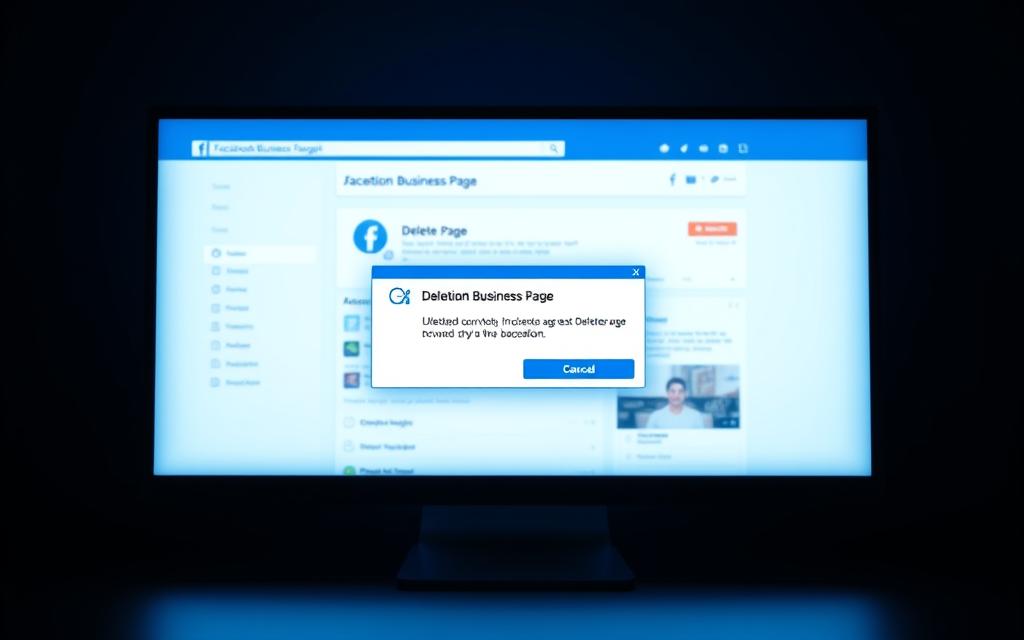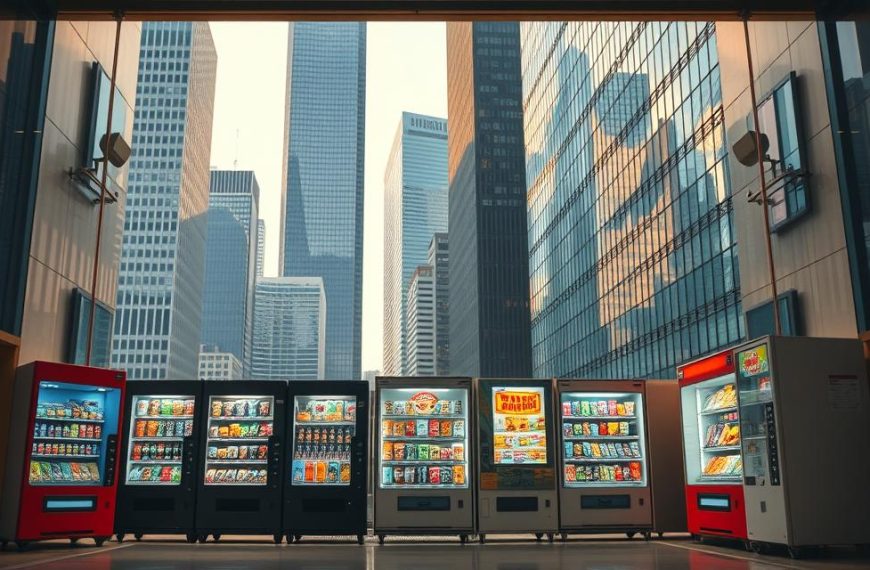In today’s digital landscape, maintaining a strong online presence is crucial for organisations. With over 2.9 billion monthly active users, Facebook remains a vital platform for businesses to connect with their audience. However, there may come a time when you need to reconsider your social media strategy and decide whether to remove your business presence from Facebook.
If you’re contemplating deleting your Facebook business presence, it’s essential to understand the process and implications. You can visit ReviewTrackers for detailed instructions on deleting a Facebook business page. Deleting a page is a permanent action that results in the loss of all content, data, and interactions. Therefore, it’s crucial to consider alternatives, such as unpublishing your page, and to download your page data before making a decision.
This guide will walk you through the process, highlighting key considerations and steps to take.
Why You Might Want to Delete Your Facebook Business Page
If you’re contemplating deleting your Facebook business page, it’s essential to understand the motivations behind this decision. Maintaining an outdated or unnecessary Facebook presence can be detrimental to your business’s online reputation.
Your Business Has Closed or Rebranded
When a business closes permanently, maintaining an active Facebook business page becomes unnecessary and potentially confusing for customers. Similarly, rebranding efforts often necessitate a fresh start on social media platforms, making the deletion of outdated Facebook business pages a logical step in establishing a new brand identity.
You’ve Found a Duplicate Page
Duplicate Facebook pages can dilute your brand presence and confuse your audience. Deleting redundant pages is essential for maintaining a cohesive online presence. It’s crucial to identify and eliminate duplicate pages to ensure that your target audience interacts with the correct and intended Facebook page.
Your Target Audience Isn’t on Facebook
Demographic analysis may reveal that your target audience isn’t active on Facebook, making your marketing efforts on this platform inefficient. Businesses with limited resources for social media management might choose to delete their Facebook business page to focus on platforms that deliver better engagement and conversion rates.
| Reasons for Deletion | Description | Impact on Business |
|---|---|---|
| Business Closure | Permanent business closure | Avoids customer confusion |
| Rebranding | Establishes new brand identity | Enhances brand coherence |
| Duplicate Pages | Eliminates redundant pages | Maintains cohesive online presence |
| Target Audience | Redirects marketing efforts | Improves engagement and conversion rates |
The decision to delete a business page should be part of a broader social media strategy, ensuring your brand maintains visibility where it matters most. By understanding the reasons behind deleting a Facebook business page, businesses can make informed decisions about their online presence.
Before You Delete: Important Considerations
Before deleting your Facebook business page, there are several crucial steps to take. Deleting a page is a permanent action that cannot be undone after a certain period, making it vital to prepare accordingly.
Downloading Your Page Data and Content
One of the first steps is to download a copy of your page’s contents. This includes posts, photos, videos, and other important data that will be lost upon deletion. To do this, navigate to your page settings, locate the “Download Page” option, and request an archive of your content. This data will be sent to your registered email address, allowing you to keep a record of your page’s history.
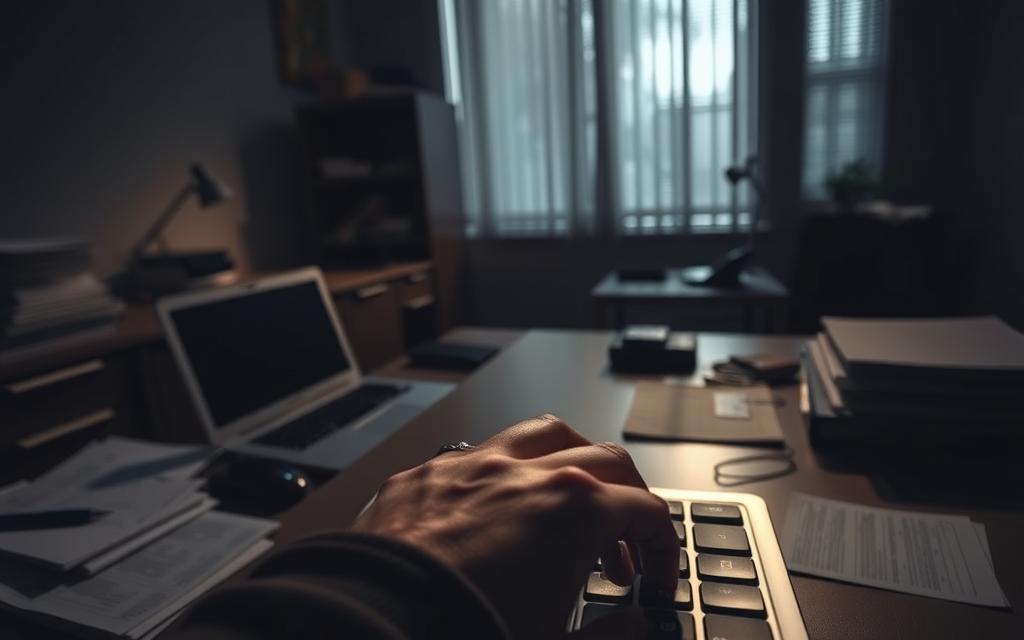
Informing Your Audience About the Deletion
It’s also advisable to create a final post to inform your audience about the impending deletion. This shows professionalism and consideration for your followers, providing them with alternative ways to stay connected with your business. Your final communication should include information about where customers can find you after the deletion, such as other social media platforms or your website, and the exact date when the page will disappear.
Understanding the Permanence of Deletion
Understanding that deletion is permanent after the 14-day recovery window is vital. Once this period expires, all content, followers, and page history will be irretrievably lost. It’s essential to consider the impact on your overall online presence and marketing strategy before making this significant decision, as removing a Facebook business page can affect your brand’s digital footprint.
By taking these considerations into account, you can ensure a smooth transition and maintain a connection with your audience even after your Facebook business page is gone.
How to Delete Facebook Business Page on Desktop
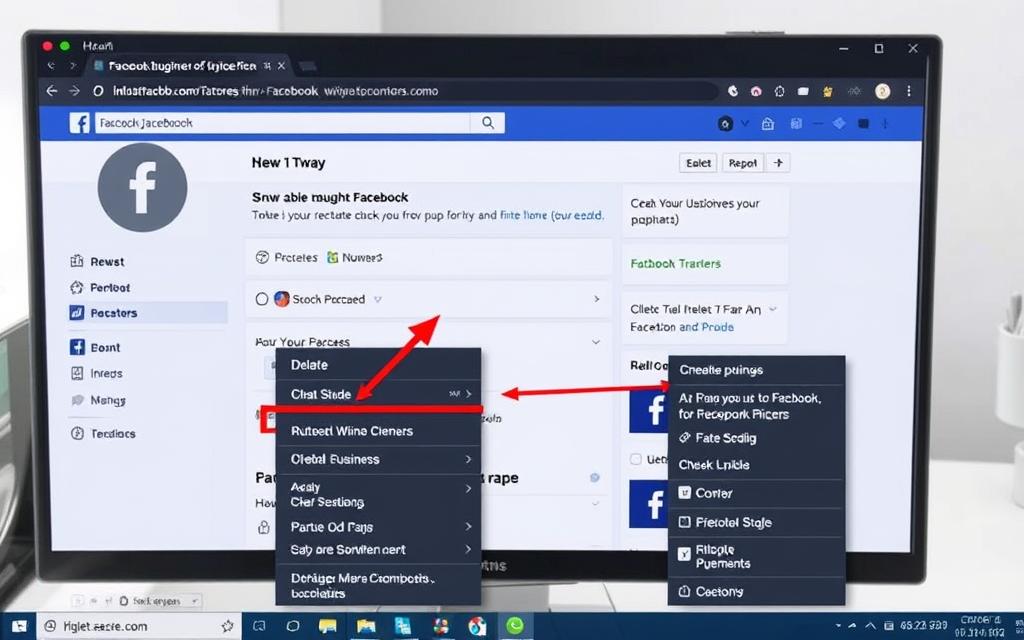
Deleting a Facebook business page from your desktop requires administrative access to the page. Ensuring you have the necessary permissions is the first step in this process.
Accessing Your Business Page Settings
To begin, log into your Facebook account on the desktop website. Navigate to the “Pages” section by clicking on the three horizontal lines in the top menu bar and selecting “Pages.” Choose the business page you wish to delete from the list of pages you manage.
Once you’ve selected the page, scroll down the left-hand sidebar menu to find the “Settings” tab. Click on “Settings” and then select the “General” tab to access the general settings of your business page.
Navigating to the Remove Page Option
Within the “General” tab, you’ll see various options related to your page’s visibility and settings. Scroll down to the bottom of the right-hand menu where you’ll find the “Remove Page” option.
The “Remove Page” section contains the controls for deleting your Facebook business page. It’s essential to review the information on this page carefully before proceeding.
Confirming the Deletion Process
To confirm the deletion, click on “Delete Your Page.” Facebook will present you with a confirmation dialogue explaining that your page will be unpublished immediately and remain recoverable for 14 days before being permanently deleted.
After confirming your decision, Facebook will enter your page into “deletion mode,” making it invisible to the public while starting the 14-day countdown to permanent removal. It’s crucial to note that all unfulfilled orders associated with your page will be automatically cancelled once you initiate the deletion process.
By following these steps, you can easily delete your Facebook business page on a desktop. This method provides comprehensive control over the deletion process, allowing you to download your data before proceeding with the permanent removal.
How to Delete a Facebook Business Page on Mobile Devices
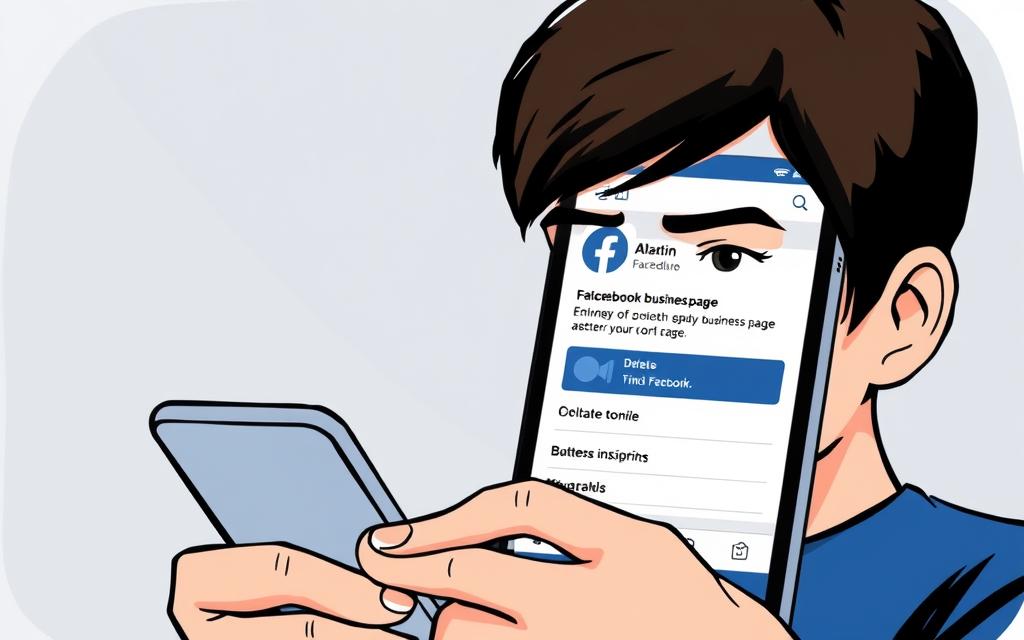
Mobile users can easily delete their Facebook business page by following a series of straightforward steps. The process is similar to deleting a page on a desktop, but with an interface optimised for smaller screens.
Deleting via the Facebook App on Android
For Android users, the process begins by opening the Facebook app and logging into an account with admin privileges for the business page you wish to delete. Navigate to your page by tapping the three horizontal lines (hamburger menu) in the top right corner, selecting “Pages,” and then choosing the specific business page from your list of managed pages.
Once on your page, access the settings by tapping the settings icon, then scroll down to locate the “Remove Page” option which contains the deletion controls. Tap “Delete [Your Page Name]” and confirm your decision in the subsequent pop-up.
Deleting via the Facebook App on iOS
iOS users follow a nearly identical process, with slight variations in the interface layout but the same fundamental steps to reach the page deletion option. Open the Facebook app, log in, and tap the three horizontal lines to access the menu. Select “Pages” and choose the page you wish to delete.
Tap the settings icon, scroll down to “Remove Page,” and tap “Delete [Your Page Name].” You’ll be prompted to confirm your deletion decision, after which your page will be scheduled for deletion.
On both Android and iOS platforms, you’ll need to confirm your deletion decision through a series of prompts that explain the consequences of page removal. The mobile deletion process initiates the same 14-day recovery period as the desktop method, during which your page remains recoverable but invisible to the public.
Alternatives to Permanently Deleting Your Page
If you’re hesitant to delete your Facebook business page permanently, there are alternative solutions to consider. Sometimes, a temporary adjustment or a different approach might be more suitable for your business needs.
Unpublishing Your Facebook Business Page
Unpublishing your Facebook business page is a reversible alternative that hides your page from public view while preserving all content, followers, and engagement history. This is particularly useful during rebranding efforts, allowing you to make comprehensive changes to your page’s appearance and content before revealing the updated version to your audience.
The process is straightforward: navigate to your page settings, find the “Page Visibility” option, select “Page unpublished,” and save your changes. Your page will immediately become invisible to everyone except page admins.
Merging Duplicate Facebook Pages
For businesses dealing with duplicate pages, Facebook offers a merging option that combines followers, check-ins, and ratings from multiple pages into a single, unified business presence. This feature helps maintain your social proof by preserving the combined follower count and engagement metrics from all merged pages.
To qualify for merging, pages must represent the same business and have similar names, preventing misuse of this feature for artificially inflating follower counts. Both unpublishing and merging provide strategic alternatives to deletion, preserving your social media equity while allowing you to reorganise your Facebook business presence.
How to Reactivate a Deleted Facebook Business Page
If you’ve deleted your Facebook business page and are now having second thoughts, there’s a way to reverse your decision. Facebook provides a recovery window that allows you to restore your page with all its content and followers intact.
The 14-Day Recovery Window
After initiating the deletion of a Facebook business page, you have 14 days to change your mind and reactivate it. During this period, your page remains invisible to the public but is still stored on Facebook’s servers. This recovery window serves as a safety net for businesses that may have deleted their page impulsively.
Step-by-Step Reactivation Process
To reactivate your Facebook business page, follow these steps:
- Open Facebook on a desktop and select your profile in the top right corner.
- Click ‘Settings and Privacy’ and then ‘Settings’.
- Navigate to ‘Your Facebook Information’ and select ‘Reactivation’.
- Confirm the page you want to reactivate from the list of eligible pages.
Once you confirm the reactivation, your page will be immediately restored to its previous state, with all content, followers, and engagement history preserved. It’s crucial to act within the 14-day timeframe, as deletion becomes permanent and irreversible after this period.
Common Issues When Deleting Facebook Business Pages
The process of deleting a Facebook business page is not without its obstacles. Businesses may encounter several challenges that can complicate or even prevent the deletion of their page.
Dealing with Admin Access Problems
One of the most significant hurdles is admin access problems. Without admin privileges, it’s impossible to delete a Facebook business page. If the original page creator is no longer with the company, businesses may need to contact current page admins or use Facebook’s support channels to regain administrative control.
What Happens to Linked Instagram Accounts
For businesses with linked Instagram accounts, deleting a Facebook business page can have unexpected consequences. Features like shopping tags and insights may be affected, potentially disrupting the Instagram business profile. Understanding the relationship between linked social media accounts is crucial before deletion.
| Issue | Impact | Solution |
|---|---|---|
| Admin Access Problems | Inability to delete page | Contact current admins or Facebook support |
| Linked Instagram Accounts | Disruption to Instagram features | Understand the link between accounts before deletion |
As highlighted in the table above, understanding the potential issues and their solutions is crucial for a smooth deletion process. By being aware of these challenges, businesses can better navigate the complexities of deleting their Facebook business page.
“Before deleting your Facebook business page, ensure you have considered all implications, including the impact on linked social media accounts and potential admin access issues.”
Conclusion
The decision to delete a Facebook business page is not one to be taken lightly. It requires careful consideration of both the immediate benefits and long-term implications for your brand’s online presence. Throughout this guide, we’ve outlined the process for deleting a Facebook business page across different devices, ensuring you have the technical knowledge to proceed. We’ve also explored alternatives to permanent deletion, such as unpublishing and merging pages. Before deleting, it’s crucial to download your page data, inform your customers, and have a clear strategy for maintaining connections with your audience. Whatever decision you make, ensure it aligns with your overall marketing strategy and supports meaningful connections with your customers. By doing so, you’ll be able to adapt to changing platforms and audience preferences over time.