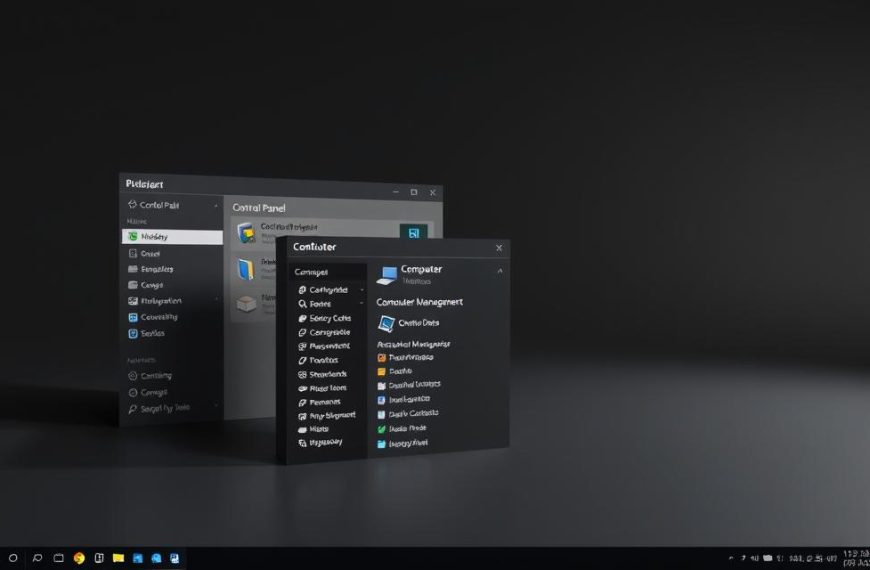Losing valuable data due to unforeseen circumstances can be a distressing experience. If your hard drive fails or you’re hit by a malware attack, having a backup can be a lifesaver.
In today’s digital world, it’s crucial to prioritise data security. Regular backups ensure that your important files are safe, providing peace of mind. This guide will walk you through the essential process of backing up your computer system, covering various methods suitable for different operating systems, including Windows and Mac.
By understanding the importance of backup and implementing a robust strategy, you can protect your valuable data from loss and ensure the security of your device.
Why Backing Up Your Computer System Is Essential
Protecting your digital life starts with backing up your computer system. In today’s digital age, our computers hold a vast amount of important data and personal files, making regular backups crucial.
Common Causes of Data Loss
Data loss can occur due to various reasons, including hardware failure, software corruption, and user error. For instance, a sudden power surge can damage your computer’s hard drive, leading to loss of important files. Understanding these risks highlights the importance of having a backup plan.
The Consequences of Not Having a Backup
The consequences of not having a backup can be severe. Losing irreplaceable personal files such as family photos and videos can be emotionally devastating. Moreover, businesses and individuals who lose critical data due to lack of backups can suffer significant financial losses. Regularly backing up your computer is a simple yet effective way to mitigate these risks and ensure that your valuable data is safe.
By prioritizing backups, you can avoid the stress and potential financial loss associated with data loss. Implementing a robust backup strategy is a proactive step towards securing your digital assets.
What Files Should You Back Up?
Determining what to back up is a critical step in creating a robust backup strategy. When you’re unsure about what to include, start by considering the types of files that are essential to your personal or professional needs.
Personal Files and Documents
Personal files, such as home videos, photos, music libraries, and important documents, should be prioritised. These files are often irreplaceable and can be emotionally or financially significant. Regular backups of these files are crucial to prevent loss due to hardware failure, software corruption, or accidental deletion. As Mark Twain once said, “
The reports of my death are greatly exaggerated.
” Similarly, don’t let your precious memories be lost due to lack of backup.
System Files and Applications
In addition to personal files, it’s also important to back up your operating system, programs, and settings. This can include:
- Operating system files as complete system images for rapid restoration.
- Application settings and preferences that represent significant customisation efforts.
- Driver files for hardware components, especially for older devices.
- Custom configuration files for specialised software.
- License keys and digital purchase records for reinstallation purposes.
By backing up these system files and applications, you can ensure that your computer system can be restored quickly and efficiently in the event of a catastrophic failure, minimising downtime and data loss.
Understanding Different Backup Methods
To safeguard your data, it’s essential to comprehend the various backup methods at your disposal. Having multiple backup methods can ensure that your data is protected against various types of failures or disasters.
Local Backup Options
Local backup options involve storing your data on physical devices such as external hard drives or USB drives. This method provides a quick and easy way to back up your data. “Local backups are an essential part of a comprehensive backup strategy,” as they allow for fast data recovery in case of a system failure.
Cloud Backup Solutions
Cloud backup solutions, on the other hand, involve storing your data on remote servers accessed through the internet. This method provides an off-site storage solution, protecting your data against localised disasters. Cloud storage services offer automatic backup options, making it easier to maintain up-to-date backups.
The 3-2-1 Backup Strategy
The 3-2-1 backup strategy is a widely recommended approach to data protection. It involves maintaining at least three copies of your data, storing them on at least two different types of media, and keeping at least one copy off-site. As a quote from a data protection expert goes, “The 3-2-1 rule is a simple yet effective way to ensure that your data is protected against various types of failures.” This approach provides a robust backup strategy that can be achieved with a combination of external hard drives and basic cloud storage.
- Maintain at least three copies of your data.
- Store backups on different types of media.
- Keep at least one backup off-site.
How Do I Backup My Computer System on Windows?
Windows offers robust backup solutions that cater to different user needs, making it easy to keep your data safe. Backing up your computer is essential for protecting your files and system settings against data loss due to hardware failure, software corruption, or malicious attacks.
Using File History in Windows 10/11
File History is a built-in feature in Windows 10 and 11 that allows you to back up your personal files to an external drive or network location. This method is ideal for safeguarding your documents, pictures, and other important files.
Setting Up File History
To set up File History, connect an external hard drive to your computer, then navigate to the File History settings in Windows. Ensure that File History is turned on and select your preferred backup location.
Restoring Files from a Backup
If you need to restore files, you can do so by accessing the File History section and selecting the files you wish to recover. This process allows you to retrieve previous versions of your files, providing a safety net against data loss.
Creating a System Image Backup
A System Image Backup creates a complete snapshot of your entire Windows installation, including the operating system, applications, settings, and personal files. Unlike File History, which focuses on user files, a system image allows for complete recovery after catastrophic failures.
To create a System Image Backup, connect your external hard drive, open the Control Panel, and navigate to System & Security > Backup & Restore. Click “Set up backup,” select your external hard drive as the backup destination, and choose what you want to back up.
- A System Image Backup includes all data on your system drive, allowing for a full restore in case of a disaster.
- This method requires significant storage space, comparable to the used space on your system drive plus some overhead.
- Recovery from a system image typically requires booting from Windows recovery media.
Backing Up Your Mac Computer System
Time Machine is Apple’s solution for backing up your Mac computer system. It provides a comprehensive backup system that automatically saves your data to an external hard drive or other storage device.
Setting Up Time Machine
To set up Time Machine, you need to connect a MacOS-formatted external hard drive or SSD to your Mac. Upon initial connection, MacOS will prompt you to use the drive for Time Machine; simply click “Use as a Backup Disk.” If you’ve connected the drive before, go to System Preferences, click on Time Machine, and select the backup disk from the list. Ensure the Time Machine switch is set to “ON” or “Backup Automatically” depending on your MacOS version. You can choose to “Backup Now” from the Time Machine menu or wait for the scheduled backup.
Restoring Files from Time Machine
The Time Machine restoration interface offers a visual timeline, allowing you to see changes to your files and folders over time. You can restore individual files, entire folders, or your whole system as needed. The “Enter Time Machine” feature from the menu bar provides an intuitive way to browse through your files’ history. For more information on using Time Machine, visit Apple Support.
Time Machine also integrates with macOS’s version control features, enabling access to previous document versions directly from compatible applications. Furthermore, Migration Assistant can utilise Time Machine backups when setting up a new Mac, making it easier to transfer your digital environment to new hardware.
Cloud Storage and Online Backup Services
Cloud storage has revolutionised the way we backup our computer systems, offering a convenient and secure offsite solution. Services like Dropbox, Google Drive, iCloud, and OneDrive provide low-cost options with automatic sync capabilities for your most important files.
Popular Cloud Storage Options
Several cloud storage services stand out for their reliability and features. Dropbox is known for its ease of use and seamless file synchronisation across devices. Google Drive integrates well with other Google services, making it a popular choice for those already using Google’s ecosystem. iCloud is the go-to option for Apple device users, offering automatic backup and syncing of files and data. OneDrive is tightly integrated with Windows, making it a convenient choice for Windows users.
Setting Up Automated Cloud Backups
Setting up automated cloud backups is straightforward with most services. You can typically use the desktop application provided by your chosen cloud storage service to configure your backup preferences. Key features to consider include:
- Configuring backup schedules and bandwidth limitations to balance protection with internet usage and system performance.
- Selective sync options to manage storage quotas and prioritise critical data.
- Enabling two-factor authentication and encryption to protect your cloud-stored backups.
- Using mobile applications to automatically backup photos and videos from smartphones and tablets.
By leveraging these features, you can ensure your data is backed up securely and efficiently, giving you peace of mind.
Conclusion: Best Practices for Regular Computer Backups
To ensure the safety of your digital information, regular backups are essential. Backing up your computer system is a simple process that saves time and money in case something goes wrong.
To effectively protect your data, consider the following best practices:
- Establish a consistent backup routine to ensure regular protection.
- Automate the backup process to reduce human error.
- Periodically test recovery procedures to ensure data can be restored.
- Implement a layered approach combining local and cloud backups for comprehensive protection.
By following these guidelines and regularly reviewing your backup strategy, you can ensure your computer system and data are well-protected against various loss scenarios.